Tuesday, 15 August 2017
How to add Animated Download Button in Blogger with Pictures
Hello friends, welcome to the Techtspot Blogger tutorial today I will show you how to insert add animated download button in Blogger blog with pictures.
Here we start a blog or website and If we share Data Files like word document, pdf file, Songs mp3, Images, Movies, Videos Songs, Software in our Blogger Blog to download for users then we use download buttons.
Here we start a blog or website and If we share Data Files like word document, pdf file, Songs mp3, Images, Movies, Videos Songs, Software in our Blogger Blog to download for users then we use download buttons.
These are Following Steps:-
Step 1: Go to Blogger Posts and select the post which you add animated download button.
Step 2: Here select the area and click a Image option in a Header Menu.
Step 3: Select From a URL tab and paste the Animated button URL then click Add selected button.
Copy the Animated button URL which you want to upload there:-
1. Animated button URL:-

https://blogger.googleusercontent.com/img/b/R29vZ2xl/AVvXsEjcHhVSKsf5h9yld9OaFNVU9YIh8oFA6fY2gwKc2L4ixuhByW36oiv3Npl6OBgQ6NwM3WL2ZlxAUFBxZ_VPtQkNA25jw9Nh9Rwo37h5bf7ID_JyZ9ddanC2RaFnKaifurjf4bgqpwHLwQs/s320/1.+Add+Animated+Buttons+-+techtspot.gif
2. Animated button URL:-
https://blogger.googleusercontent.com/img/b/R29vZ2xl/AVvXsEj6mytr94yJve2SrCl9oASgn427pjLwqAkuMpREoQWULr9-XYrhv21bn5nb5hc78WHDdjwatJ3t9uyU-XCLRiAj5QtiEHVizH1NMFO5lmSL6K_D3Cpuxvj0wo58GOWEfCxuFcUpIusqZAw/s320/2.+Add+Animated+Buttons+-+techtspot.gif
3. Animated button URL:-
https://blogger.googleusercontent.com/img/b/R29vZ2xl/AVvXsEjqUWe1XCv1e1ShAT71HjhyphenhyphenXz6BpTXFKOGz7DMLS88xLMuitj8zTnf0jn0M2TrhWsDzG_u-caAMjXCYg-U1FeHYHybWzruYR_0shK5I3QhE2TtBRYhsd-VnzK4adOxV1a-N_bK11auofZg/s320/3.+Add+Animated+Buttons+-+techtspot.gif
4. Animated button URL:-
https://blogger.googleusercontent.com/img/b/R29vZ2xl/AVvXsEiJQc1oHFPkOpWIbGqTBVzbU6XEt2elOpk4KHTwN8phXmevKLU9ap0i9K7hyphenhyphen9Mx3btquc2pTVt0RlbRWx1fZrd9HHBQhZsKlTolFJ-uwNBl0NT5yqu2lyWz6SwY8FN-4byUNbgiD3AqYqY/s1600/4.+Add+Animated+Buttons+-+techtspot.gif
5. Animated button URL:-
https://blogger.googleusercontent.com/img/b/R29vZ2xl/AVvXsEhOtuhVTVRalEQYHG2MDhM1-UzDGKitRgvHNONO2DsP0oMJIZhEoe6sXFJS6YAuu8kPwfAPw8IU2een6dGI4HdjPIKN0RUUmJKfaDVHfO21bR5hUY8_ejTbW4TivBG7ZRFC9sl-2CihluQ/s1600/5.+Add+Animated+Buttons+-+techtspot.gif
6. Animated button URL:-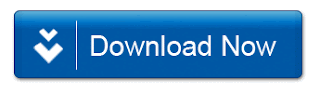
https://blogger.googleusercontent.com/img/b/R29vZ2xl/AVvXsEh0ArOn8uwBWuzDNT_g0y9p0uQCTivmwfx8ECDRV_aoGDpqy5qNwkcIezFeViFfaJglZMzUnQ3OUPCXDyKsXFaq-Y6nWrDjFZObbz2VqxSakHlAq6My0yT6M-6VZzc-nAScSy_VjMNl2tk/s320/6.+Add+Animated+Buttons+-+techtspot.gif
Step 4: Select the image which you upload then click the Link Option in a Header Menu.
Step 5: Now Appear a box Paste Download link and click Ok button.
Step 6: Go to Your Blogger Blog.











No comments:
Post a Comment